How to create, Edit and Delete your eBay store categories from Ad-Lister
What are Store categories?
Similar to a physical store, your eBay Store categories are the “aisles” or “shelves” that enable you to organize and display your listings to buyers.
BASIC FACTS ABOUT STORE CATEGORIES:
Your Store categories don’t need to match eBay’s categories.
You can create as many as 300 Store categories and subcategories with up to three levels of categories; for example, a category named Sporting Goods, can have two additional subcategories: Sporting Goods > Golf > Balls
Another category, named “Other items”, will appear for listings that you did not assign to a Store category.
Your category names can be up to 30 characters long.
Whenever you create a new listing, you’ll be able to assign it to one of your Store categories, in addition to eBay’s categories.
You can add, rename, move, and delete Store categories at any time.
A category will not appear in your Store if there are no listings in it.
You can move listings from one category to another.
You can simply create, edit and delete your eBay store categories with Ad Lister using our built-in tool which can be found in Store / Categories
How to create a new Store category:
To create or edit Shop categories, you will have to navigate tot he Categories page – you will have to hover your mouse over “Store” and then click on Categories
Use this block on the right and add the name of your category under “Name”
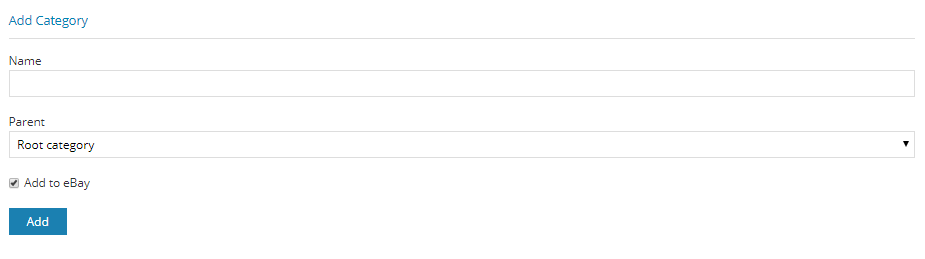
Select a parent category: if it is a 1st level, main category, then the parent is Root. If it is a 2nd level, sub-category, then the Parent is the category to which you wish this to belong to. In this case, select from the dropdown list.
Make sure the Add to eBay box is ticked.
Click Add, and watch your category appear in the list on the left.
How to edit a Store category:
Click edit on the right of the category that you wish to edit:
Enter the name of the new category in the “New Category Name” box and tick the “Update eBay category too” option
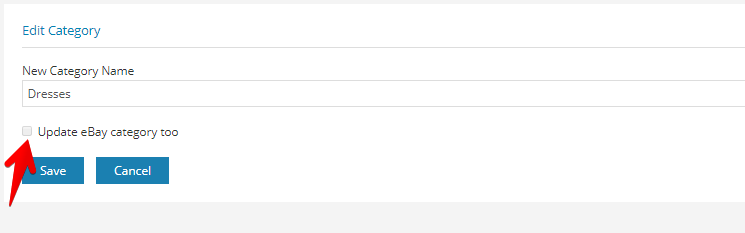
Click Save to update.
How to Delete a Store category:
Select the category you wish to delete by ticking the box on the left then scroll to the bottom of the list and click Delete:
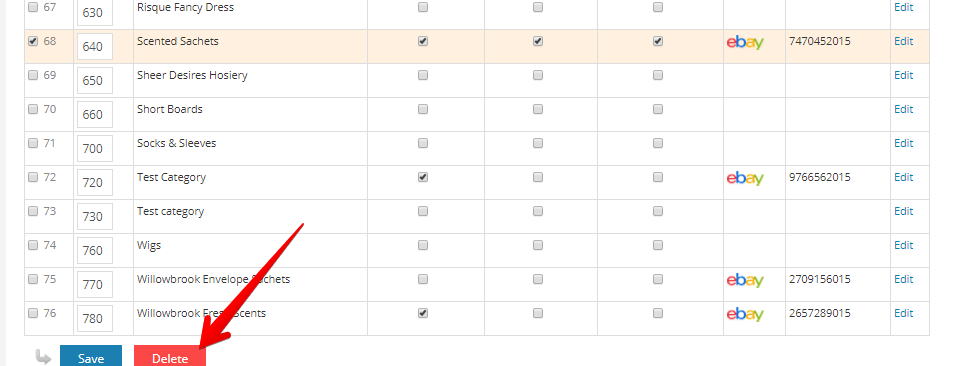
Before deleting make sure there are no items in the category. In any case, you will receive a warning to move any items from the selected category into a different one.
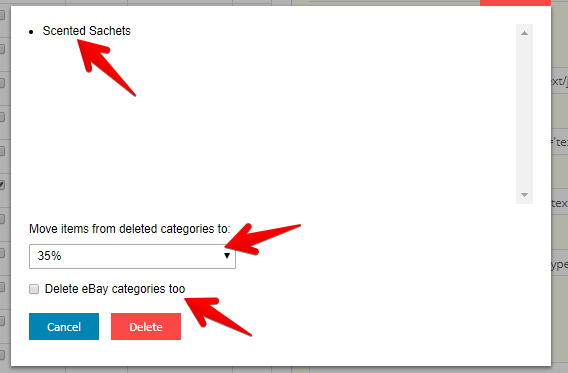
Make sure you tick Delete eBay categories too in order to completely get rid of the category that you no longer need.

Notes:
The changes you make to the Store categories will affect all the products that are assigned to the given categories.
You can always Import store Categories from eBay by clicking on the “Get new from eBay” button on the top of the page.
Related Articles
How to create products in Ad-Lister
There are three main ways of creating products in Ad-Lister, and this article will guide you through all of them. I. Creating a product from the UI Creating a new product in Ad-Lister is very simple, just follow these steps: 1) First of all, go to ...Ad-Lister Quick Start Guide
I. Getting started Thank you for choosing Ad-Lister! This guide will help you quickly set up your account so you can listing new and existing products across multiple sales channels! 1. Connect one or more platforms The first step after logging in is ...Connect Ad-Lister with your eBay account
1. Once you have logged into Ad-Lister you can connect your eBay account by clicking on Connect eBay – which can be found on the Dashboard. 2. After clicking on Connect your eBay you will be taken to a new screen where you will be asked to log into ...How to change the eBay store connected to your Ad-Lister
You can change the eBay store you have connected to Ad-Lister by following the steps below. Please log into your Ad-Lister account and go to: Settings >> Platforms >> Manage under eBay >> Renew Access This will forward you the eBay login page where ...eBay Listing Design - Create your own in Ad-Lister
Why would you need an eBay listing template design? It is a proven fact that the more a potential customer trusts an online vendor, the better the chances are of a successful sale. This is why it is important to have a listing template design applied ...
